What's new
- Added basic analytics (exo attempts), visible on Profile page
- Fixed AI's sink calculation, added safeguards to prevent incorrect AI behavior if sink is ever incorrectly interpreted
- Rune quantity checking and send notification when run out of runes
- Added support for weapons maging
- Added a popup confirmation dialog for when starting the bot might ruin an item
- Various UI improvements: scaling for high DPI screens, configuration tooltips, prevent crashes due to unexpected user behavior, warn the user for unsupported items
- Improved performance
- Improvements for users with an unstable internet connection
- Maintain user settings (eg. presets) throughout version upgrades
The road so far
- Exo maging with proper sink usage
- Perfect item maging with proper sink usage
- Overmaging without proper sink usage
- Safe & stable maging without fear of ruining items
- Configurable AI behavior so users can decide which runes to use and when
- Basic data gathering so users know how much they're making/losing
- Notifications to inform the user for when the bot has stopped
- Cannot mage items that have more stats than Dofus can display at once
- Does not make use of transcendence runes
- Does not expose the possibility of scripting
Limitations
Administrator mode
The bot must be run in administrator mode and added as an exception to your Antivirus.
Do not minimize
You can run Inkybot under other applications, however it must not be minimized. This is due to how Windows works: it does not draw windows that are minimized.
How to use
1. Open Inkybot as administrator and Login
You will need to login to your Inkybot account to gain access to the Dofus client. From there on you can login to your Dofus account as you would normally.
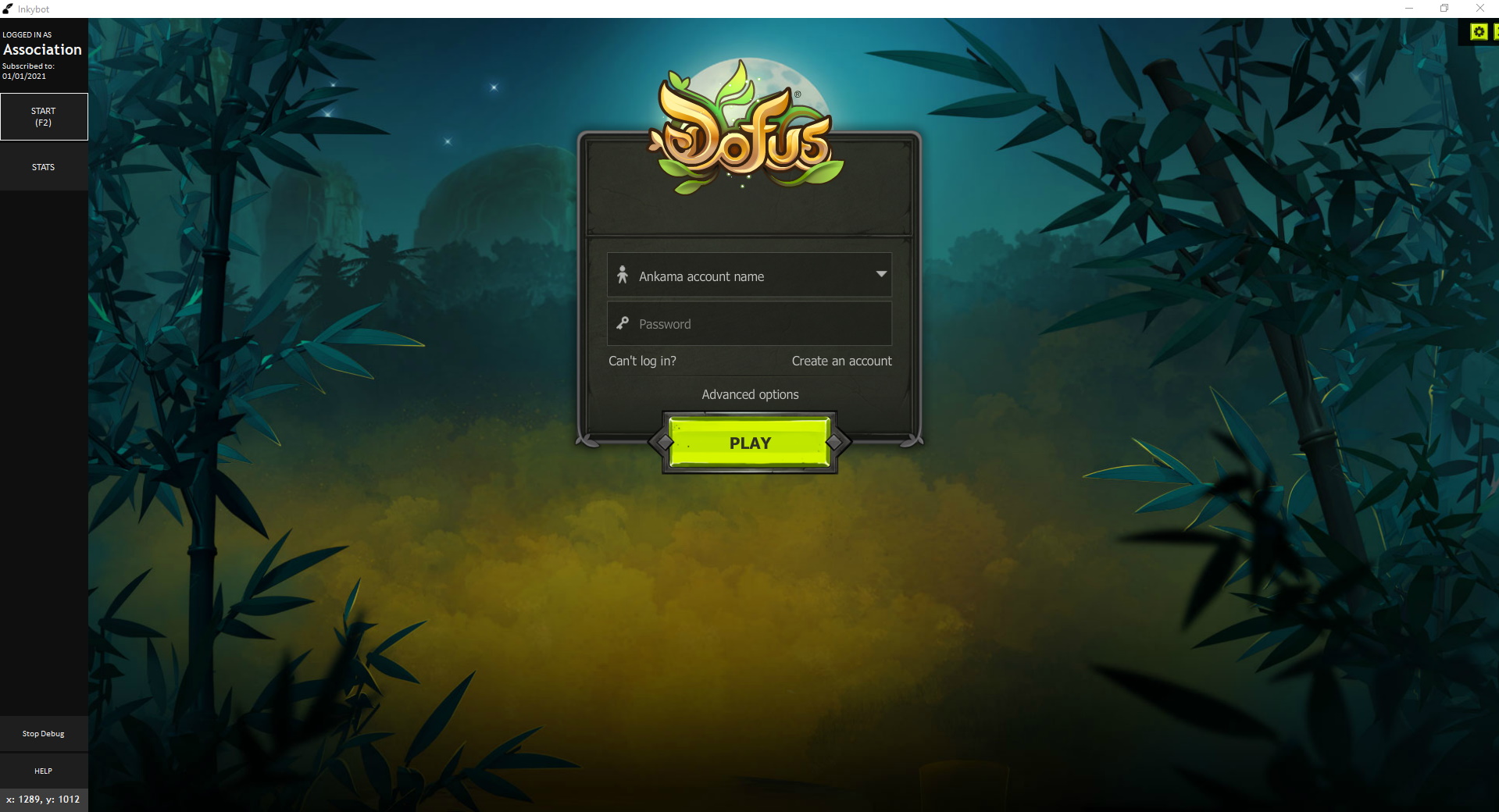
2. Assign the appropriate in-game settings
It is essential you put your graphics settings as high as possible, especially anti-aliasing. In general, if you can see the text better, so can Inkybot. Remember, we use OCR to gather in-game information.
Also, make sure you turn off Full screen mode as it will mess up Inkybot's OCR bounds. You may have to restart Inkybot after changing this setting.

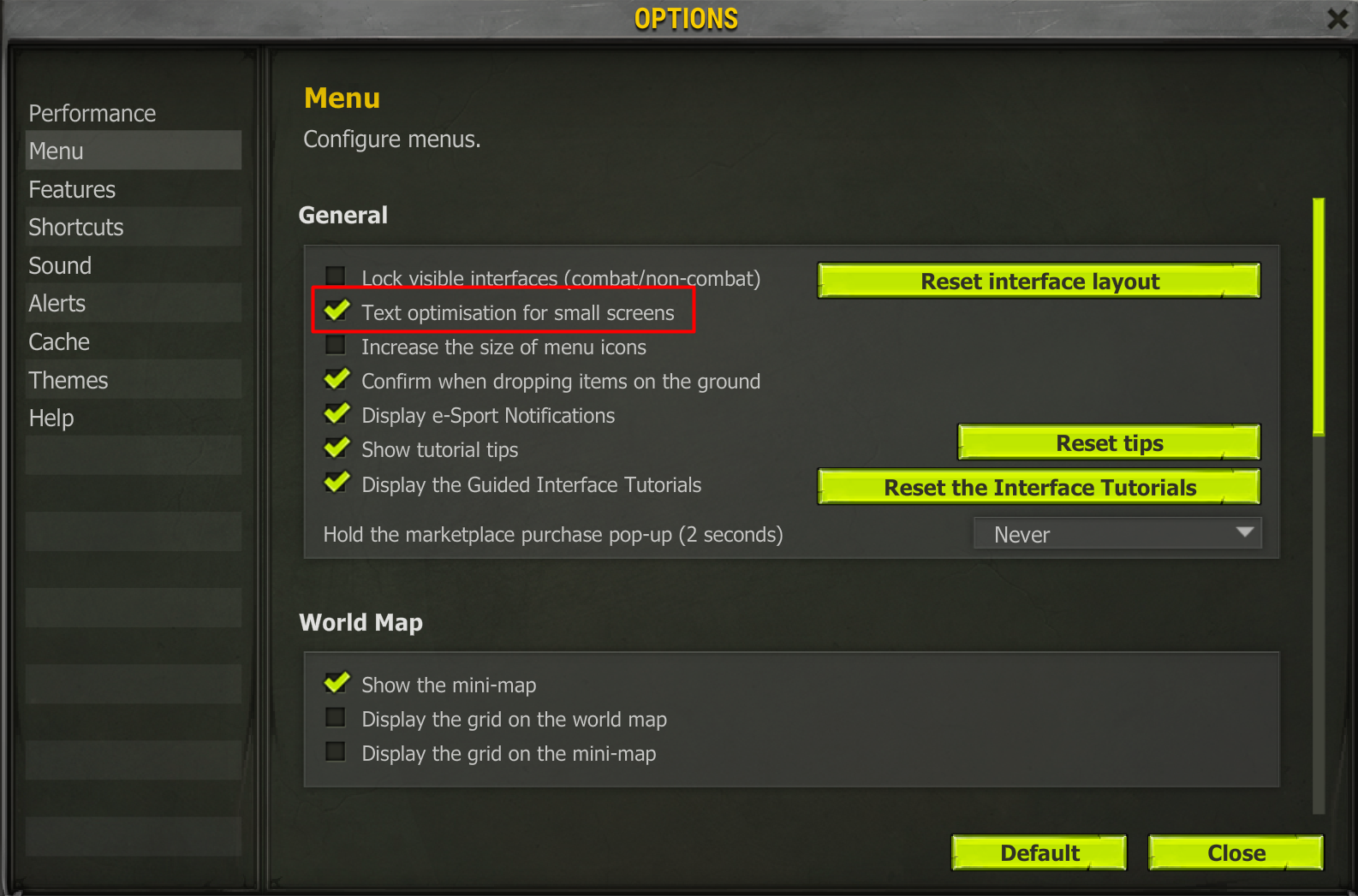
3. Ensure the OCR indicators cover the appropriate bounds
You can view the OCR bounds by pressing the "Debug" button on the sidebar. The OCR bounds adjust according to the window.
We highly recommend you run Inkybot maximized as this will improve OCR results, thus minimizing error.
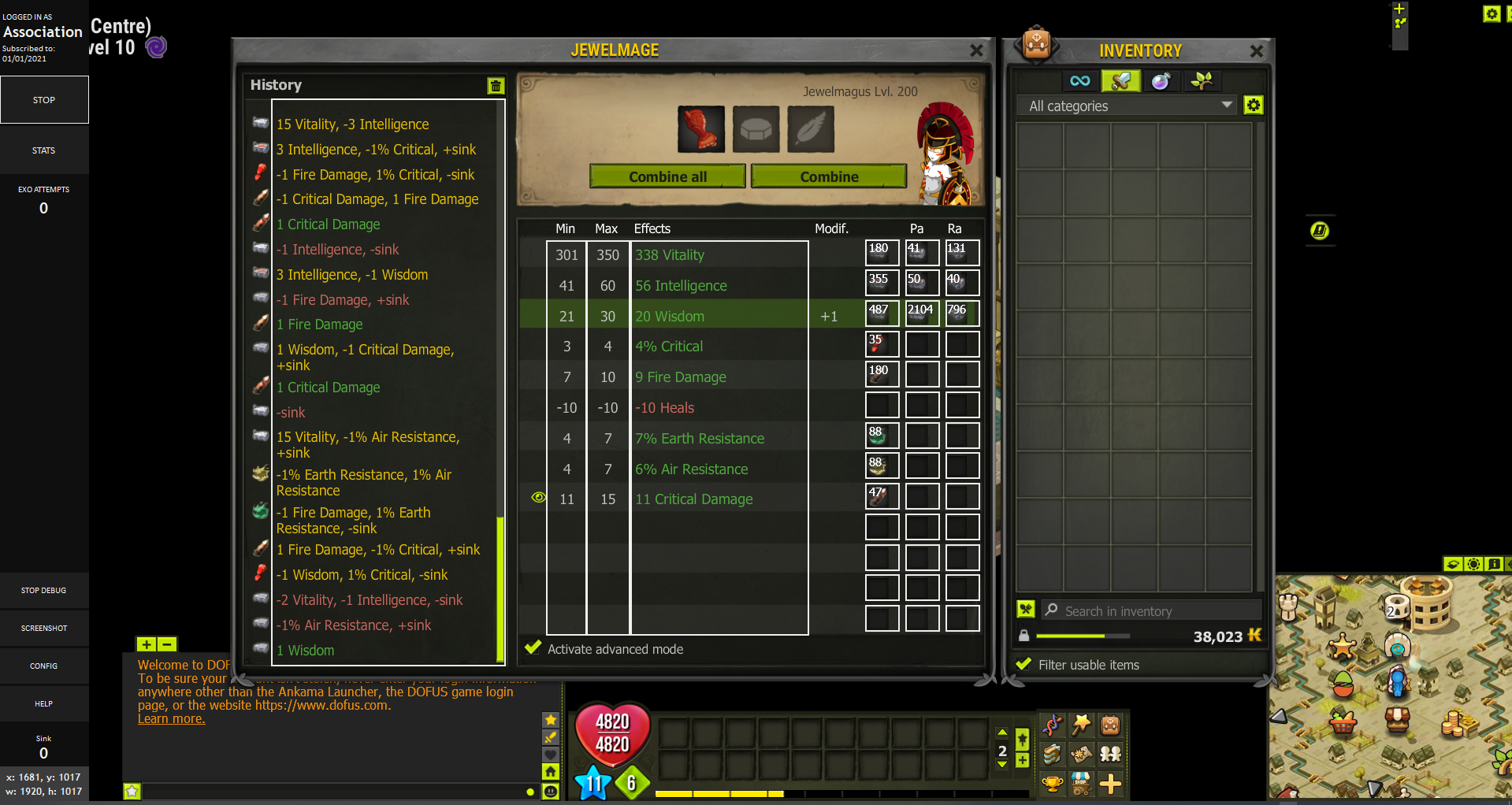
4. Activate Advanced Mode
Make sure you enable "Advanced Mode" in-game. You can find this option on the maging table under the item stats.

5. Configure your stats and begin maging!
You can access the stats configurator by pressing the "Stats" button on the sidebar. You will know the bot is finished when it removes the item from the maging table. Voilà!
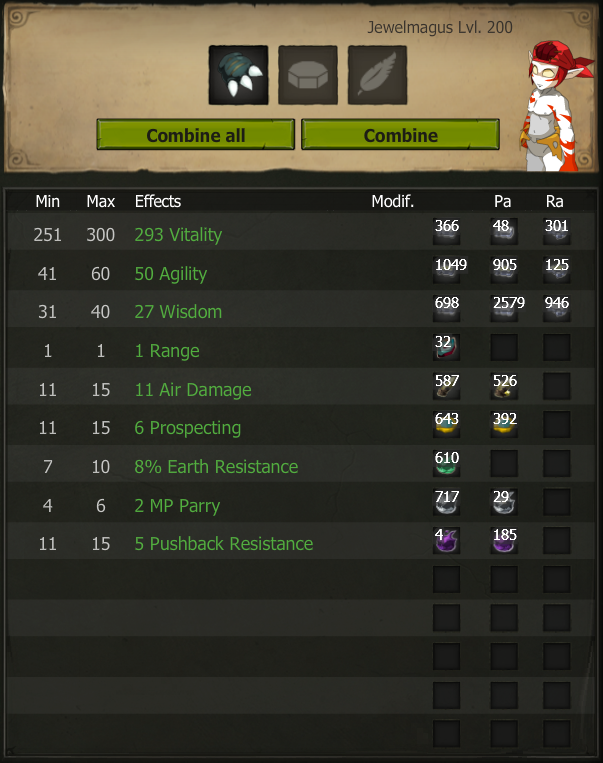
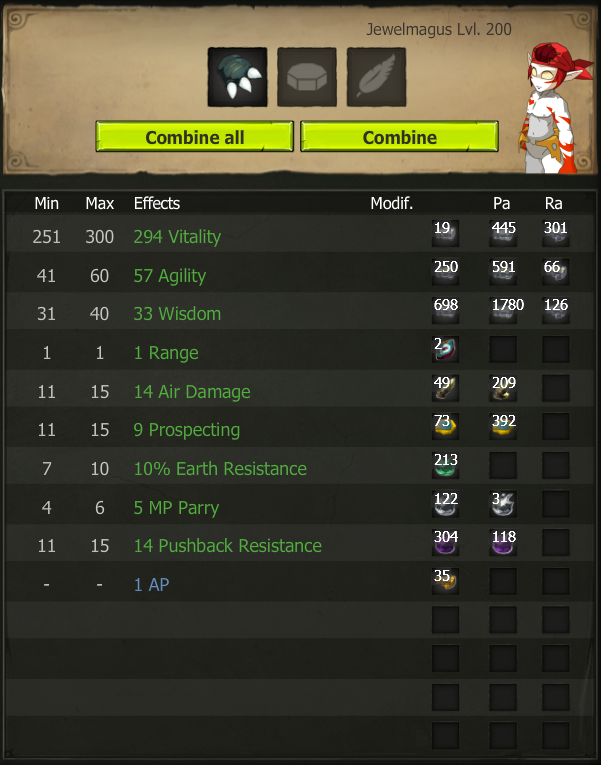

Maging AI
The Dofus maging AI will mage your items to the configured stats. The target is treated as a limit, thus it will never attempt to go over it.
For example, if you target vitality to 390 and the current value is 362, the bot will not try to mage any further (the RA vitality rune would make the stat land at 412, which is over the limit).
Stats are prioritized by how many runes are required to reach the target.
Once a stat reaches a certain threshold, it will change strength (from SM to PA to RA).
If the bot cannot use as strong a rune as it would like for the current stat value (because it would overmage the stat), it will check if it can use a smaller rune. All runes have an additional threshold that define the absolute maximum stat value for which the rune can land.
All of these thresholds are configurable within Inkybot.
You must make sure you always have enough runes for maging. You will be notified if you run out of runes - granted you enable notifications.
The Maging AI uses sink insofar as to use all the remaining sink before trying to finish an item (exo/overmage).