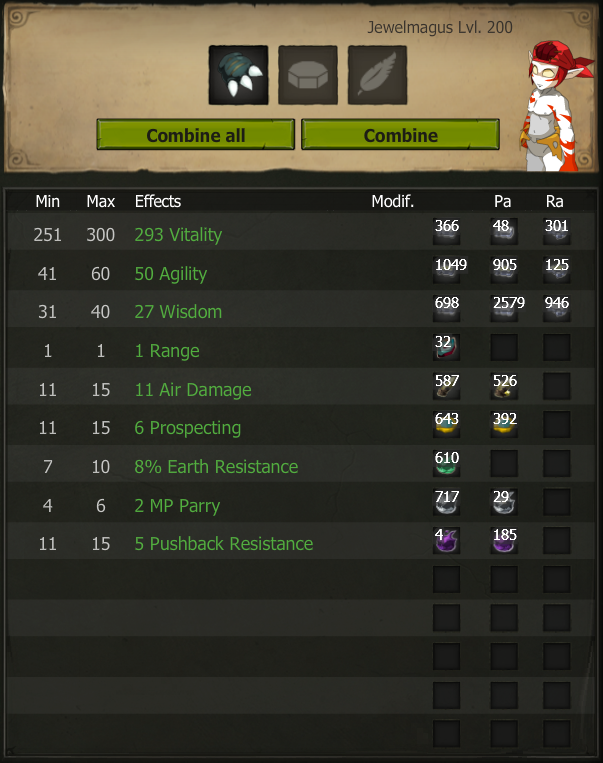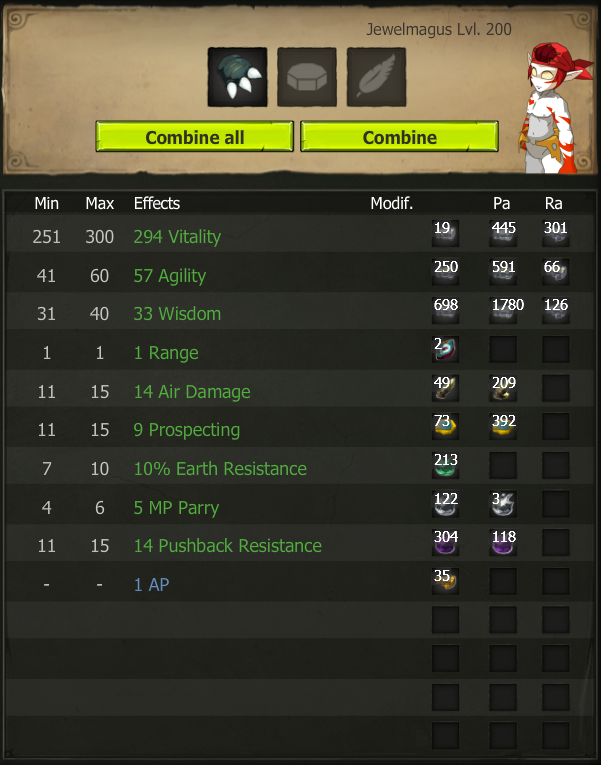What's changed
- Compatibility with Dofus 3
- Improved consistency of operating system actions: screenshots, input events
- Improved compatibility to mage several more items within Dofus
- Adapted hall of fame screenshots to hide the underlying user's personal information
- Improved detaching of Inkybot from Dofus when the window is closed so you needn't restart Dofus to exit Inkybot
What's broken
- Reduced OCR accuracy due to changes in fine-tuning for new Dofus interface This includes: incorrect sink reading, minimum and maximum values. Current stat value readings appear to be consistently correct.
- The maging history is no longer parsed, which has weakened safeguards that verify that Inkybot is behaving as expected
- Injected input commands no longer function, Inkybot now takes full control of your mouse and keyboard during operation
- Inkybot must always be attached to the Dofus window after you've logged in and selected your character, or the window freezes
Upcoming
- Improve OCR accuracy which will improve general behavior of the bot (fewer crashes, unexpected interrupts)
- Enable the use of Inkybot in the background (so it doesn't take control of your cursor)
- Bring back several safeguards
- Improve speed of Inkybot operation
- Rewrite usage instructions and rebrand website with Dofus 3 screenshots
- Fix cryptocurrency payments
Limitations
1920x1080
It's strongly recommended to run this version of Inkybot in 1920x1080 resolution maximized window mode.
Administrator mode
The bot must be run in administrator mode and added as an exception to your Antivirus.
Takes control
Inkybot will take control of your mouse and keyboard, which means you can't do anything else on your machine while it's in operation.
How to use
1. Open Inkybot as administrator and Login
You will need to login to your Inkybot account to gain access to the Dofus client. From there on you can login to your Dofus account as you would normally.
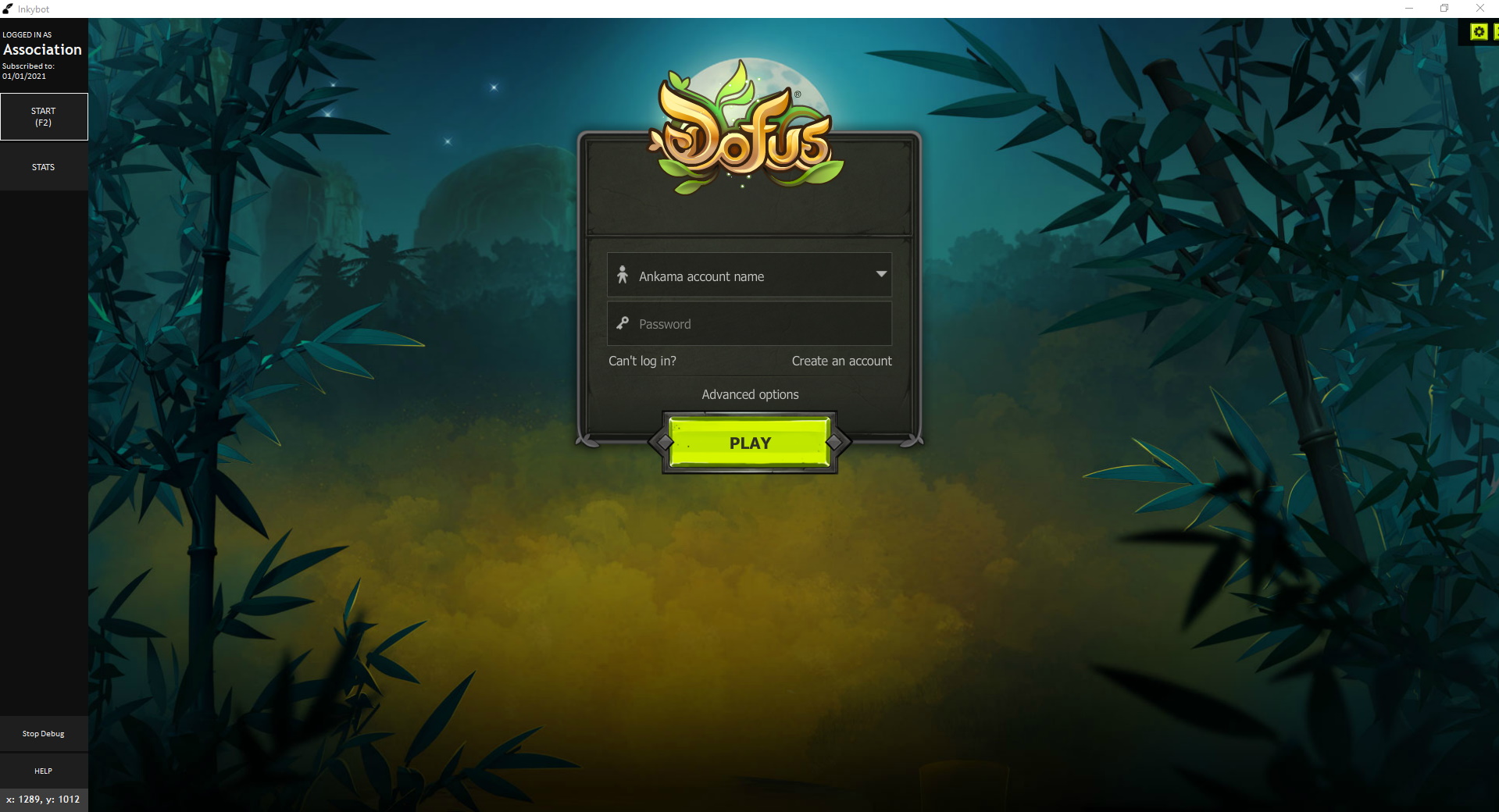
2. Assign the appropriate in-game settings
It is essential you put your graphics settings as high as possible, especially anti-aliasing. In general, if you can see the text better, so can Inkybot. Remember, we use OCR to gather in-game information.
Also, make sure you turn off Full screen mode as it will mess up Inkybot's OCR bounds. You may have to restart Inkybot after changing this setting.

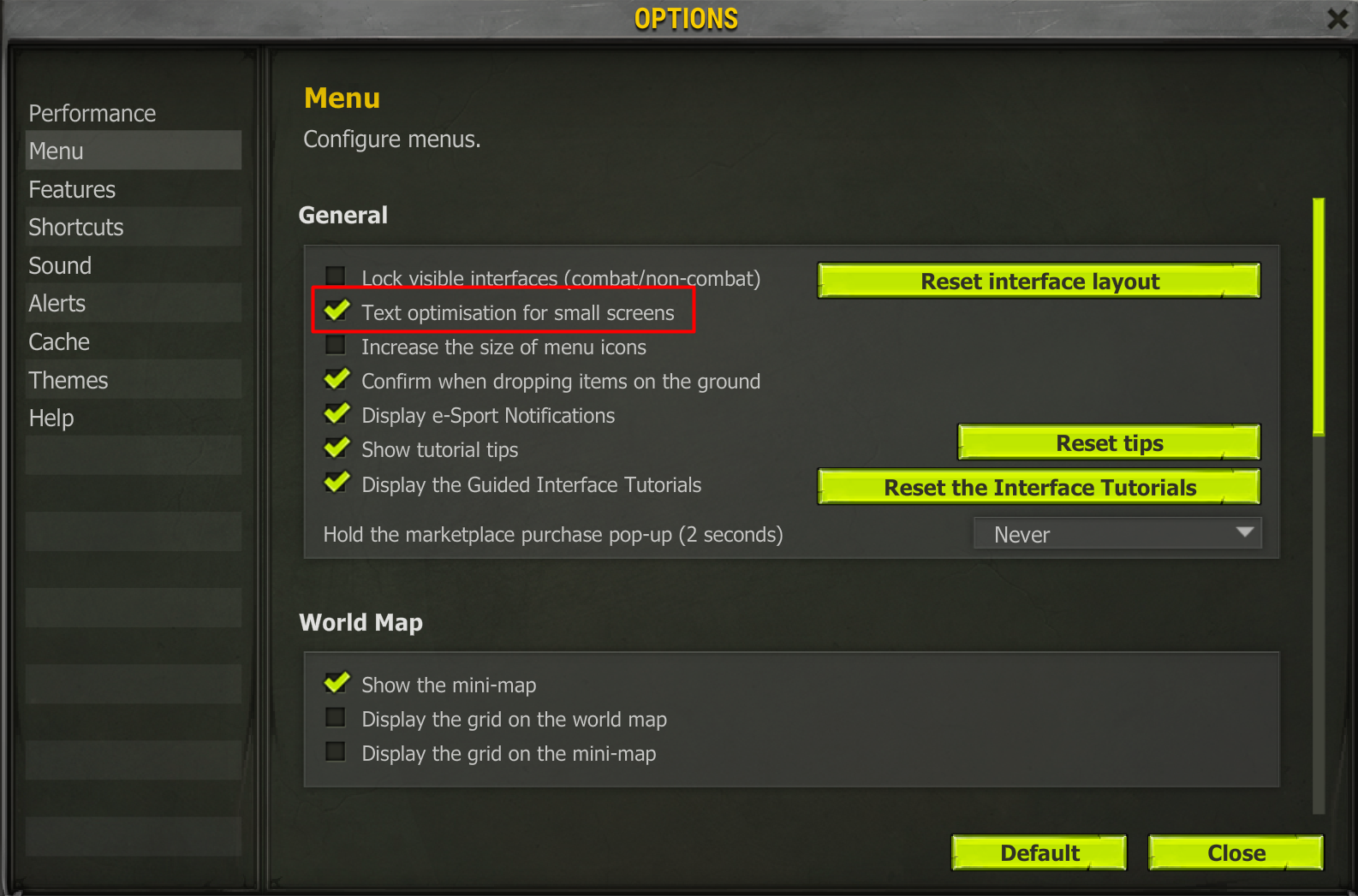
3. Ensure the OCR indicators cover the appropriate bounds
You can view the OCR bounds by pressing the "Debug" button on the sidebar. The OCR bounds adjust according to the window.
We highly recommend you run Inkybot maximized as this will improve OCR results, thus minimizing error.
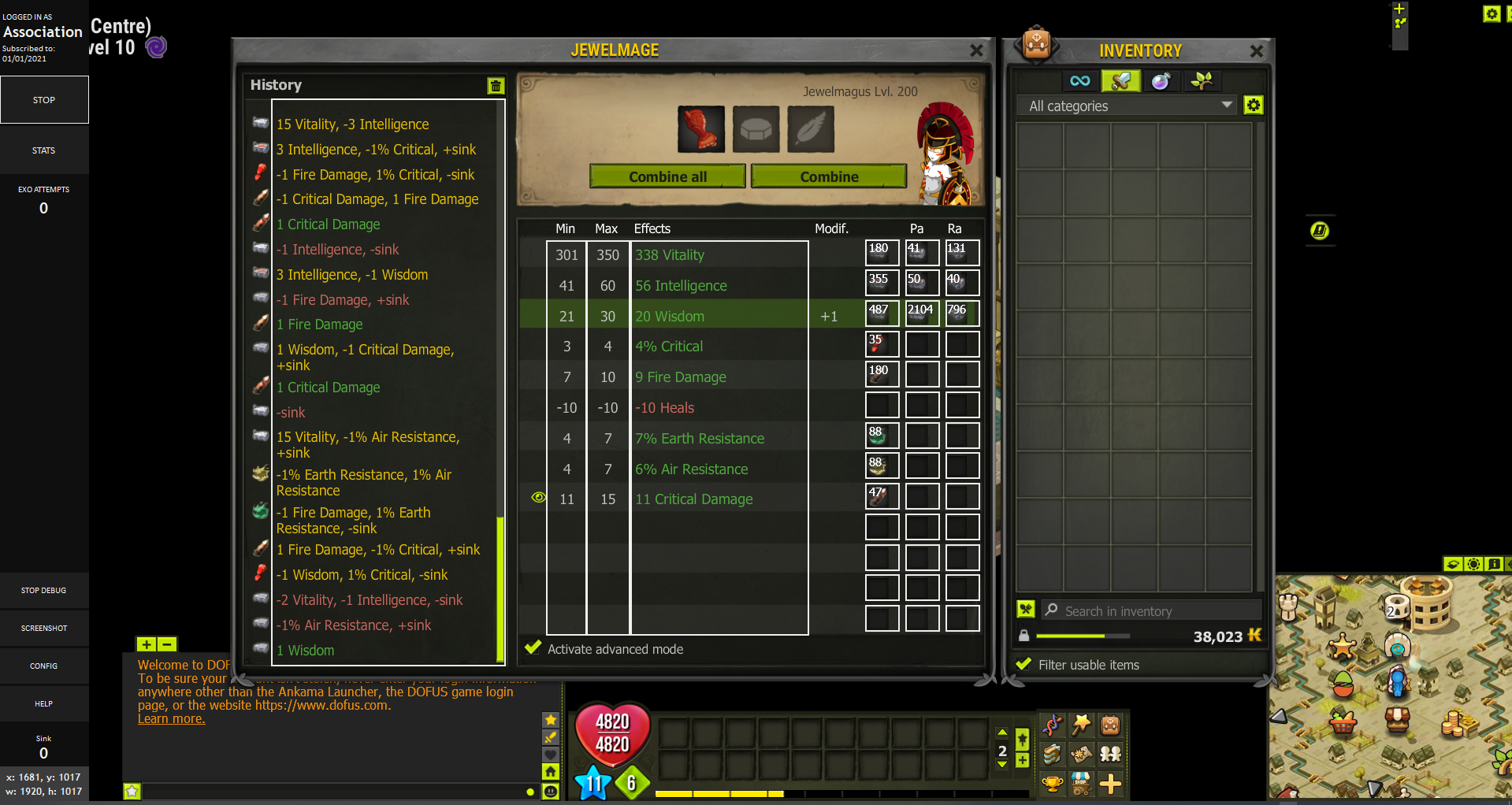
4. Activate Advanced Mode
Make sure you enable "Advanced Mode" in-game. You can find this option on the maging table under the item stats.

5. Configure your stats and begin maging!
You can access the stats configurator by pressing the "Stats" button on the sidebar. You will know the bot is finished when it removes the item from the maging table. Voilà!